# 1.3.D. PubMed API Key
## <center> How to generate a PubMed API Key
<center>
To obtain an API KEY, create an account on ++National Library of Medicine :++
[https://ncbiinsights.ncbi.nlm.nih.gov/2017/11/02/new-api-keys-for-the-e-utilities/](https://ncbiinsights.ncbi.nlm.nih.gov/2017/11/02/new-api-keys-for-the-e-utilities/)
Then click on a **registering** link or via ++this direct link :++
[https://account.ncbi.nlm.nih.gov/](https://account.ncbi.nlm.nih.gov/)
:::warning
To create an account, you need to select a "login provider".
For example, via Janus if you belong to the CNRS.
⇒ to access via Janus, click on "**More login options**" and find CNRS
:::
Once the account has been created, from the home page ([https://www.ncbi.nlm.nih.gov/myncbi/](https://www.ncbi.nlm.nih.gov/myncbi/)), go to **Account settings** :
<center>
<img src="/uploads/upload_00c377534c8122eb81ee18ea1f50b775.png" width="250">
</center>
Click on **Create an API Key** :
<center>
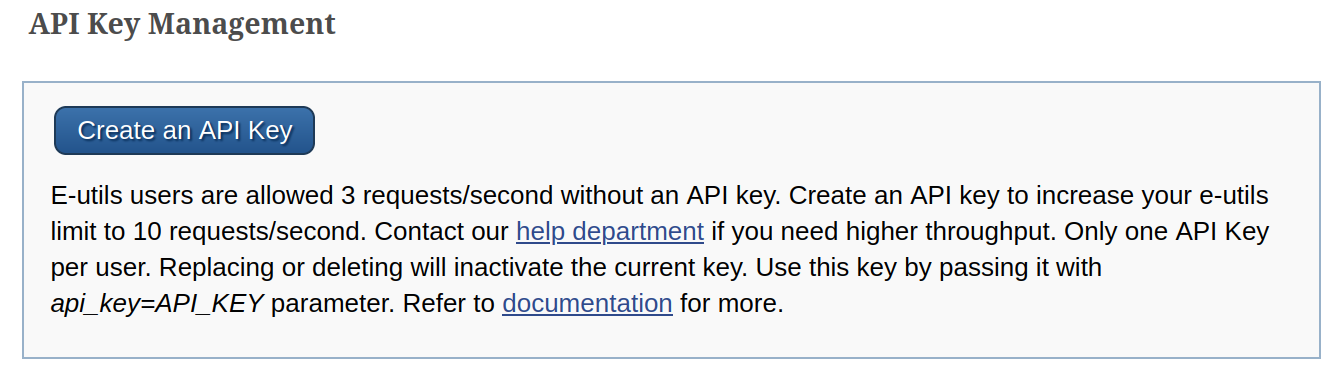
</center>
Once displayed, copy the API Key you've created.
## Using GarganText
To generate a corpus from a Pubmed search with GarganText, you need to have an API Key available (perform the previous step).
#### Pubmed query with API key :
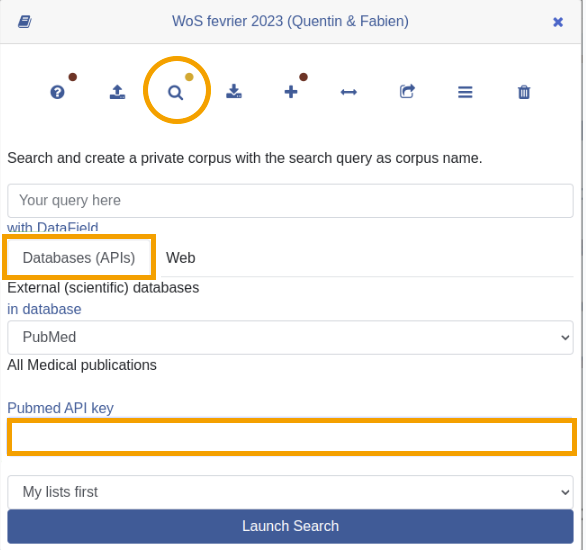
</center>
- in Corpus node parameters, select the "magnifying glass" button <i title="SearchBox" class="fa fa-search"></i>
- enter the desired keywords in the search text field () "Your query here")
- then activate the "Database (APIs)" tab
- then fill in the "Pubmed API key" field
- launch search